|
| SRX5308 Version 4.3.0-19 |
|
发布日期:2013年4月1日
兼容性问题:
- 从3.x.x或者之前的固件版本升级到v4.2.0-22,必须恢复到出厂设置。而且不能导入之前版本的配置备份文件。
新特性
- WAN口支持SNMP
- 实现了SNMP trap的NMS支持
- 添加IPv6的Auto-failover
- 支持IPv6 NMS
- SSL VPN 支持windows 8
解决修复问题
- Can,t record LAN-WAN inbound firewall logs.
- WAN to LAN Drop log is not record.
- MIB Browser walk "netgearVPN" notes timeout.
- After rebooting DUT, secondary WAN is up.
- There are no SNMP trap log received when configure "VPN->Certificates".
- The SNMP trap log error when establish IPv4 SSL VPN tunnel.
- There are no SNMP trap received when establish/disactive IPv4 SSL VPN Port Forwarding tunnel.
- After unplugging and plugging primary WAN port network cable, Auto rollover function cannot work normally.
- IGMP-pass through in Load Balancing mode.
- Experiencing packet loss.
- IPv6 DMZ cannot enable when IPv4 DMZ is disable.
- Syslog full with Error: [Kernel 2] messages.
- After reboot ipv6 wan is not getting up, when the ipv4 wan is down.
- IPv6 WAN2, WAN3, WAN4 stateful IP is not getting flush after changing DHCPv6 server mode to stateless from stateful.
- "Block UDP Flood" option is in enabled state by default.
- When VPN Pass through is disable,IPv6 IPsec VPN also can establish.
已知问题
- IGMP snooping functionality is not working.
- Bandwidth functionality is not working over VPN GW-GW tunnel.
- Device accepting the ports opened in UPnP port map table as remote management customer port.
- Updated dyndns domain name is not reflecting in the ike policies.
- Able to run Port triggering inbound traffic with the open port from any WAN hosts.
- Send email logs for schedule is not working for hourly ,daily, monthly policies.
- Unable to send the logs over vpn tunnel.
- [IPv6]Auto rollover is not working when IPv6 WAN is configured for PPPoE over IPv6 ISP.
- SNMP TRAPS not coming when ssl port forwarding tunnel is established.
- NFS service support: Only support NFS v4 "mount" command, do not support NFS v2, v3 and "showmount" command.
升级办法:
- 点击下面的按钮下载升级文件到你的电脑上。
 26.4M 26.4M
- 通过浏览器登录到管理界面,点击 Administration>Settings Backup & Upgrade 管理菜单,在 Router upgrade 选项中点击“浏览”,选中刚才下载的升级文件。
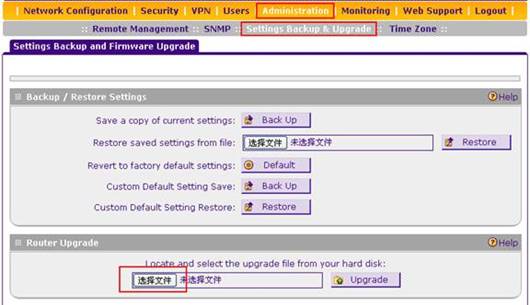
- 点击Upgrade。

- 等待文件传输完毕,路由器将会重新启动,等待直到路由器的 TEST 指示灯熄灭之后,路由器的升级完成。
- 通过路由器前面面板的Facotry Default 按扭或管理界面 Administration>Settings Backup & Upgrade 的Default 按扭恢复出厂设置值。
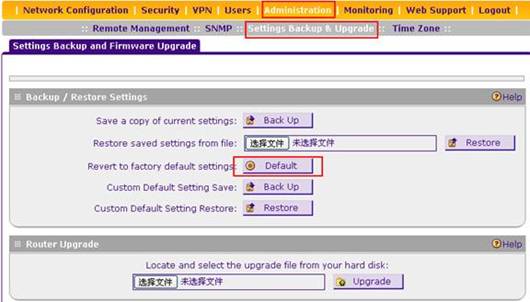
|
| |
|
|
 |
| 技术查询 |
可以输入任何问题,一个产品型号或者一个功能进行查询
|
|
 |
保修政策与保修流程
 |
|
