|
| FVS336G Version 4.3.1-18 |
|
发布日期:2014年5月12日
兼容性问题
- 从3.x.x.x的固件版本升级到v4.x.x.x的固件版本,或者从v4.x.x.x的固件版本降级到3.x.x.x的固件版本,必须恢复到出厂设置。而且不能导入之前版本的配置备份文件。
新特性
- Supports IPv6
- CLI
- Supports Scheduled system reboot
- Scheduled WAN restart
- SSL VPN Wizard
- Optimization of firewall rules movement (UP/DOWN)
- Network QoS
- Since new feature Network QoS and IPv6 feature supported, firewall performance will have about 25% drop compare to V3.x.x-x release.
修正问题
- IP Octet 4 can,t be set 0 or 255 in Remote Management page
- Can,t add custom services which port is smaller than 1025
- Can,t disable DMZ with specific configuration
- Need Service Groups support in CLI
- Support for SSLVPN in Windows 8 64-bit machine
- When Router,s MAC Address type is "Use this computer,s MAC Address" or "Use this MAC Address", Router RADVD can,t get IPv6 Advertisement Prefixes by WAN stateless prefix Delegation
- When load balancing is enabled, DDNS can,t work normally
- Port Forwarding related issues when it configured from SSL-VPN Wizard
已知问题
- Unable to login through CLI using admin type user added with max special characters
- In CLI device not showing any error message for invalid Primary/Backup RADIUS Server configuration
- Device sending the logs to the mail without Device name and date, and IN and OUT are wrong in generated logs
- WAN2 Port speed is showing Unknown for 1000Mb/s
- Session time out value is decreasing from 30 for ICMP sessions
- Device is accepting the broadcast IP in the end IP address in LAN DHCP server configuration
- CLI is not showing proper warn message for invalid detection_period values
- "Restart Traffic Counter at Specific Time" fields are not getting Grayed out after applying "Restart Traffic Counter Now" option in the WAN traffic metering page
- Accept logs are not coming for added schedule based IPv6 firewall rule
- QoS bands are not increasing for default QoS priority
升级办法:
- 点击下面的按钮下载升级文件到你的电脑上。
 19 MB 19 MB
- 通过浏览器登录到管理界面,点击 Administration>Settings Backup & Upgrade 管理菜单,在 Router upgrade 选项中点击“浏览”,选中刚才下载的升级文件。
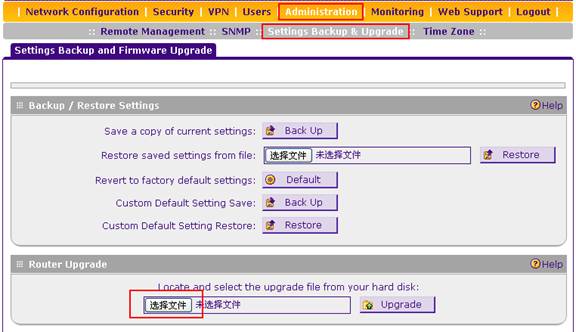
- 点击Upgrade。

- 等待文件传输完毕,路由器将会重新启动,等待直到路由器的 TEST 指示灯熄灭之后,路由器的升级完成。
- 通过路由器前面面板的Facotry Default 按扭或管理界面 Administration>Settings Backup & Upgrade 的 Default 按扭恢复出厂设置值。
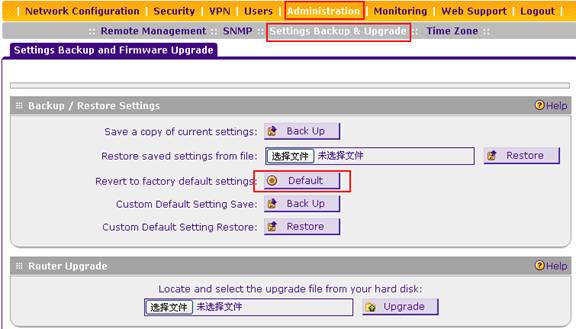 |
| |
|
|
 |
| 技术查询 |
可以输入任何问题,一个产品型号或者一个功能进行查询
|
|
 |
保修政策与保修流程
 |
|
