|
| M4100 Version 10.0.2.13 |
|
Applicable Models:
Release Firmware:
Release MIB files:
Bugs fixed since 10.0.2.11
| Number |
Description |
| 1 |
EZCONFIG is not working on firmware 10.0.0.11 |
| 2 |
"show network" doesn,t show the IP address for the management VLAN.
Since 10.0.2.11, "show network" shows the IP address for management VLAN. But if user specifies an IP address on previous 10.0 image and then upgrade it to 11.0.0.11, this command will show the IP address for the network interface. |
Changes and Restrictions
| Number |
Description |
| 1 |
If the network is configured as DHCP mode on the version 10.0.1, after it upgrades to 10.0.2, the “network” interface protocol mode will change to "none" and its IP will be set to "0.0.0.0". And DHCP mode will be enabled on management VLAN instead. |
| 2 |
The auto install is not allowed to apply a config file if the startup-config file contain the commands related to the “network” interface which is not supported on 10.0.2 |
| 3 |
M4100 will not support IPv6 management on management VLAN |
| 4 |
If user configures the ports as protected port, routing mode is not allowed to configure on the VLAN in which those protected port are added |
| 5 |
When M4100-D12G-POE+ / GSM5212P is powered up through PD ports 1 and
2, and ports 3 to 12 to be used as PSE ports, the maximum POE power budget delivered by ports 3 to 12 will be only 25W. In order for ports 3 to 12 to deliver the power, follow either method A or B below: A. Configure the power limit type as "user-defined" and configure the maximum power as 25W. Example: (GSM5212P) (Config)#poe power limit user-defined 25000 Or, B. Configure the power limit type as "class-based" and disable the high power
Mode. Example: (GSM5212P) (Config)#poe power limit class-based
(GSM5212P) (Config)#interface 0/3
(GSM5212P) (Interface 0/3)#no poe high-power
(GSM5212P) (Interface 0/3)#exit |
| 6 |
If the switch model is a POE switch, since the new release comes with a new POE controller firmware that it will take a few extra minutes to perform the POE firmware upgrade. During that time, please don,t power off the switch. If upgrade fails somehow, please plug out all of the cable from the port and power cycle the switch. |
| 7 |
Do not use USB flash port to perform firmware upgrade if the switch model is a POE model. |
Upgrade Procedure
- Save the current configuration data. Normally the firmware will preserve the original configuration in the switch, however, just in case something went wrong during the upgrade, you may want to save a copy of current running configuration. To do so, go to "Maintenance>Upload" page, and select Text Configuration option and click Apply button to save the configuration file.

- Download the new firmware the Netgear product support page and store it in a PC.And remember its location in the PC,s file system.
- There are two ways to download the new firmware from PC to the switch.One is using TFTP which requires a TFTP server be installed on the PC where the firmware is stored from step #2. The second method is to use web browser for downloading which requires of no TFTP server. If you preferred to use TFTP method, or you,re using telnet session to perform firmware upgrade, continue to step #5.
- To use HTTP method, go to the following web GUI page, and select the location of the new firmware via browse button, then click Apply button to start firmware upgrade. The upgrade will take about 12 minutes. Do not power cycle the switch before the process is complete.

After the Apply button is clicked, the file transfer will start, and followed by writing the new image to the Flash memory. Do not power cycle or reboot the switch before the process is complete and the success message show up as below.
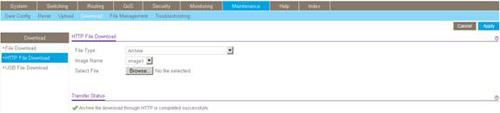
After the successful completion the upgrade, proceed to step #8 to restart the switch.
- Start a TFTP server on the PC where the new images are stored. If you do not have a TFTP server, you may want to try the following public domain TFTP servers:
PumpKIN - http://kin.klever.net/pumpkin/
- You can use either web interface or CLI interface to perform upgrade using TFTP. To use web interface, just go to file utility page on the web and follow the screen instruction to complete the firmware upgrade. To use CLI, either telnet into the switch or use console port and follow these steps below.
- On the switch console, type the following command:
- copy tftp://<tftp server IP address><image name> image1 or image2
- It will ask for confirm with input data displayed. Hit enter if all parameters look correct.
- The download should take a minute or two, after that, the code will be checked for possible corruption, if not, it will report firmware successfully upgraded.
- Reboot the switch by typing “reload” command or power cycle the switch.
- To use GUI to restart the switch, go to web page "Maintenance->Reset" page, Device Reboot table.

Make sure that “All” is selected in "Reboot Unit No" drop down menu box. If it is shown with some other value like "1", then only unit 1 in the stack will be rebooted, and this may result in stack failure after the stack is rebooted. You may select "Save prior to reboot" option if you feel there are changes that may not have being saved. Click "APPLY" button to start the reboot process.
- After the switch is restarted, type the following CLI command to verify the version is correct.
- show hardware
Or go to GUI System main page to confirm the switch firmware is the one downloaded.
- Verify the switch running configuration by issuing “show running-config” command. The output should match the configuration file saved on step #1. If there are not, please call Netgear customer support on discrepancy, or submit a trouble ticket from "my.netgear.com". And manually reapply the missing configuration commands back to the switch.
- You can now make additional configuration change for another other application need. And be sure to use “save” command to save the configuration after you,re done.
|
| |
|
|
 |
| 技术查询 |
可以输入任何问题,一个产品型号或者一个功能进行查询
|
|
 |
保修政策与保修流程
 |
|
